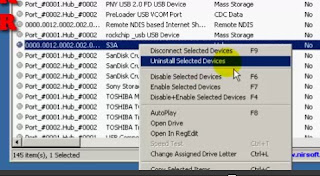This is also a good process IF you want a complete wipe and new OS installed to start with a like-factory fresh device.
(there is also a good illustrated step by step located here.)
If you are not experiencing device issues, and need to upgrade with a less-invasive OS install (you don't need a device wipe and don't want to overwrite your settings and data), use this method described here:
- These directions apply to Classic, Passport, Leap, Z30, Z10, Z3, Q10 and Q5 models.
- This process will wipe your device, see the notes below in the instructions.
10.3.2 files
*NOTE: Once your BlackBerry is upgraded to OS 10.3.2 it is impossible to downgrade back to any OS less than 10.3.2
Officially released by BlackBerry.
Software version 10.3.2.2876
- For Classic models (all): Download 10.3.2.2876 file here
- For Leap models (all): Download 10.3.2.2876 file here
- For Passport models SQW100-1, -2, -3 (all): Download 10.3.2.2876 file here
- For Z30 models STA100-1, -2, -3, -4 -5, -6, (all): Download 110.3.2.2876 file here
- For Z10 model STL100-1: Download 10.3.2.2876 file here
- For Z10 models STL100-2, -3: Download 10.3.2.2876 file here
- For Z10 model STL100-4: Download 10.3.2.2876 file here
- For Z3 model, Jakarta: Download 10.3.2.2876 file here
- For Q10 models SQN100-1, -2, -3, -4, -5 (all): Download 10.3.2.2876 file here
- For Q5 models SQR100-1, -2, -3 (all): Download 10.3.2.2876 file here
- For Classic models (all): Download 10.3.2.2339 file here
- For Leap models (all): Download 10.3.2.2339 file here
- For Passport models SQW100-1, -2, -3 (all): Download 10.3.2.2339 file here
- For Z30 models STA100-1, -2, -3, -4 -5, -6, (all): Download 110.3.2.2339 file here
- For Z10 model STL100-1: Download 10.3.2.2339 file here
- For Z10 models STL100-2, -3: Download 10.3.2.2339 file here
- For Z10 model STL100-4: Download 10.3.2.2339 file here
- For Z3 model, Jakarta: Download 10.3.2.2339 file here
- For Q10 models SQN100-1, -2, -3, -4, -5 (all): Download 10.3.2.2339 file here
- For Q5 models SQR100-1, -2, -3 (all): Download 10.3.2.2339 file here
Officially released by BlackBerry.
Software version 10.3.1.1784 (OS Version 10.3.1.2582)
- For Classic models (same as Z30) (all): Download 10.3.1.2582 file here
- For Passport models SQW100-1, -2, -3 (all): Download 10.3.1.2582 file here
- For Z30 models STA100-1, -2, -3, -4 -5, -6, (all): Download 10.3.1.2582 file here
- For Z10 model STL100-1: Download 10.3.1.2582 file here
- For Z10 models STL100-2, -3: Download 10.3.1.2582 file here
- For Z10 model STL100-4: Download 10.3.1.2582 file here
- For Z3 model, Jakarta: Download 10.3.1.2582 file here
- For Q10 models SQN100-1, -2, -3, -4, -5 (all): Download 10.3.1.2582 file here
- For Q5 models SQR100-1, -2, -3 (all): Download 10.3.1.2582 file here
- For Z30 models (all): Download 10.3.1.1767 file here
(OS 10.2.1.3247 and 10.2.1.3253 have been officially released by BlackBerry and most carriers have begun to roll it out to users.)
Software version 10.2.1.3253
- For Z30 models STA100-1, -2, -3, -4, (all): Download 10.2.1.3253 file here
- For Z10 model STL100-1: Download Download 10.2.1.3253 file here
- For Z10 models STL100-2, -3: Download 10.2.1.3253 file here
- For Z10 model STL100-4: Download 10.2.1.3247 file here
- For Z3 model, Jakarta: Download 10.2.1.3253 file here
- For Q10 models SQN100-1, -2, -3, -4, -5 (all): Download 10.2.1.3253 file here
- For Q5 models SQR100-1, -2, -3 (all): Download 10.2.1.3253 file here
- For Z30 models STA100-1, -2, -3, -4, (all): Download 10.2.1.3247 file here
- For Z10 model STL100-1: Download Download 10.2.1.3247 file here
- For Z10 models STL100-2, -3: Download 10.2.1.3247 file here
- For Z10 model STL100-4: Download 10.2.1.3247 file here
- For Z3 model, Jakarta: Download 10.2.1.3247 file here
- For Q10 models SQN100-1, -2, -3, -4, -5 (all): Download 10.2.1.3247 file here
- For Q5 models SQR100-1, -2, -3 (all): Download 10.2.1.3247 file here
- For Z30 models STA100-1, -2, -3, -4, (all): Download 10.2.1.3175 file here
- For Z10 model STL100-1: Download Download 10.2.1.3175 file here
- For Z10 models STL100-2, -3, -4: Download 10.2.1.3175 file here
- For Q10 models SQN100-1, -2, -3, -4, -5 (all): Download 10.2.1.3175 file here
- For Q5 models SQR100-1, -2, -3 (all): Download 10.2.1.3175 file here
- For Z30 models STA100-1, -2, -3, -4, (all): Download 10.2.1.2273 file here
- For Z10 model STL100-1: Download Download 10.2.1.2273 file here.
- For Z10 models STL100-2, -3: Download 10.2.1.2273 file here.
- For Z10 models STL100-4: Download 10.2.1.2273 file here.
- For Q10 models SQN100-1, -2, -3, -4, -5 (all): Download 10.2.1.2273 file here.
- For Q5 models SQR100-1, -2, -3 (all): Download 10.2.1.2273 file here.
- For Z30 models STA100-1, -2, -3, -4, (all): Download 10.2.1.2102 file here
- For Z10 model STL100-1: Download Download 10.2.1.2102 file here
- For Z10 models STL100-2, -3, -4: Download 10.2.1.2102 file here
- For Q10 models SQN100-1, -2, -3, -4, -5 (all): Download 10.2.1.2102 file here
- For Q5 models SQR100-1, -2, -3 (all): Download 10.2.1.2102 file here
- For Z30 models STA100-1, -2, -3, -4, (all): Download 10.2.1.1925 file here
- For Z10 models STL100-1, 2, -3, -4: Download 10.2.1.1925 file here
- For Q10 models SQN100-1, -2, -3, -4, -5 (all): Download 10.2.1.1925 file here
- For Q5 models SQR100-1, -2, -3 (all): Download 10.2.1.1925 file here
(OS 10.2.0.1803 has been officially released by BlackBerry and the carriers have begun to roll it out to users.)
- For Z30 models STA100-1, -2, -3, -4, (all): Download the 10.2.0.1803 OS files here.
- For Z10 model STL100-1: Download the 10.2.0.1803 OS files here.
- For Z10 models STL100-2, -3, -4: Download the 10.2.0.1803 OS files here.
- For Q10 models SQN100-1, -2, -3, -4, -5 (all): Download the 10.2.0.1803 OS files here.
- For Q5 models SQR100-1, -2, -3 (all): Download the 10.2.0.1803 OS files here.
(OS 10.1.0.4537 and 10.1.0.4633 have been officially released by BlackBerry and the carriers around the world are beginning to roll it out to users.)
- For Z10 models 100-1, -2, -3, -4: Download the 10.1.0.4537 OS file here
- For Z10 models 100-1: Download the 10.1.0.4633 OS file here
- For Z10 models 100-2, -3, -4: Download the 10.1.0.4633 OS file here
- For Z10 models 100-2, -3, -4: Download the 10.1.0.4687 OS file here
- For Q10 models 100-1, -2, -3, -4, -5: Download the 10.1.0.4633 OS file here
- For Q10 models 100-1, -2, -3, -4, -5: Download the 10.1.0.4687 OS file here
- For Q5 models, download the 10.1.0.4633 OS file here
Remember, this process will totally wipe your device, so the backup is important.
- Download the file above to a Windows PC. Extract it from the ZIP file if it is zipped. If it is a ".rar" file, you will need a WinRar unpacking app on your PC to extract the file.
- Connect your BlackBerry to the PC. Using Link, do a backup* (see below) of your phone.
- Locate the downloaded file and run the autoloader (double click on the EXE file) and a black DOS window appears indicating "Connecting to bootrom". The DOS window processes the install, and begins to load the OS. If you have a security passwored, you will be asked to enter it.
- When the OS loading is complete, your Z10 will reboot. Disconnect from the PC, and the device will startup.
- Optional but recommended: Wipe your device at your Settings > Security > Security Wipe. This can take 30 mins to an hour.
- Go through the required device setup of connecting to WiFi, Agreements, enter your BlackBerryID, and Get Acquainted screens.
- Reconnect to the PC and perform your restore using BlackBerry Link.
- Now, you will need to re-enter account passwords for email, Twitter, Facebook, etc.
Remember, this process does totally wipe your device, so the backup is important. Reserve about two hours time for the process... performing the backup and restore takes the longest part of the time and will vary according to the amount of data and apps on your BlackBerry.
Post Upgrade device lag, heat, fast battery discharge: After any OS upgrade on a BB10 device, it will take 48-72 hours for the device data syncing of email, contacts, social apps, etc., to complete and finish. High data transfer after an upgrade cause high processor use, which in turn causes high battery usage, which in turn can cause higher than nornal heat from the device. Likewise, high processor use will cause some lag and initial slowness. Ignore and and be patient. It can take the 48 hours for all contacts to sync back to the device. Connect to a good WiFi source and relax. The battery will recover after a few days and you'll see normal battery usage again. Just don't drain your battery to 10% or less each time, top off the charge. You'll notice a difference after a couple days.