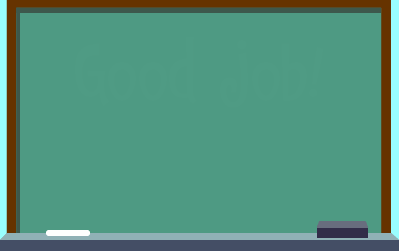Salam hangat IA Phone, THE ONE SOLUTION for you ^_^
Nah kali ini IA Phone mau berbagi tips and trik buat sobat semua khususnya yang lagi mengalami masalah BOOTLOOP atau bermasalah pada HH sobat saat hendak dinyalakan caranya mudah dan simple sebenarnya :
Sebelum menjalankan tutorial ini Localtechno menyarankan untuk menjadikan dalam 1 folder peralatan yang sudah sobat download tadi. Kemudian ikuti tutorial dibawah ini :
Berdasarkan salah satu komentator public IA Phone, bagi yang mengalami MATOT mungkin bisa pakai cara ini :
Muhammad H.H, STAug 4, 2016 11:12 PM
Maaf. Boleh ikut komen?
Masih ad cara lain tanpa harus ke tukang service pake harga yg 1,5jt tu. Sering saya coba. Berhasil.
Caranya. Klo udh tlnjur flash pake preloader. Flash sekali lagi, tapi kali ini centang semua. Yg 2 gak kecentang tu cmtng jga. Untuk locationnya arahkan ke folder firmware. Yg centang kosong yg atas arahkan ke ada kata2 usernya. User.bin.
Yg cntng kosong bawah. Arahkan location le lupa.bin. ada kata vygram.bin atau vslym.bin yg ada huruf v. Lah pokoknya. Lupa. Klo liat pasti ingat. Hbis itu flash seperti biasa.
Biarpun udh terlihat seperti gejala hardbrik. Gak ada respon. Gak ad kluar tnda dicas. Tapi masih bisa tanpa ke tukng servixe. Maaf klo infony telat dan udh tau.
Sobat juga bisa lihat SS nya di bawah ini :
Nah kali ini IA Phone mau berbagi tips and trik buat sobat semua khususnya yang lagi mengalami masalah BOOTLOOP atau bermasalah pada HH sobat saat hendak dinyalakan caranya mudah dan simple sebenarnya :
- 1. Sobat download dulu DRIVER NYA KLIK di SINI
- 2. Trus Download STOCK ROM (4shared) dan SP FLAS TOOL nya di SINI (google drive)
- 3. Untuk link download di google drive Password : localtechno
- 4. Untuk link di 4shared tidak saya password.
Untuk user luar daerah Indonesia, disarankan anda untuk download link di google drive, dengan password : localtechno
Kalau sudah selesai download semua peralatannya sekarang tinggal masalah eksekusinya :Sebelum menjalankan tutorial ini Localtechno menyarankan untuk menjadikan dalam 1 folder peralatan yang sudah sobat download tadi. Kemudian ikuti tutorial dibawah ini :
- 1. install dulu drivernya
- 2. Extract "Stock Rom Lenovo A316i_ROW_S034_140116.zip"
- 3. Jalankan SP Flash Tool nya
- 4. Klik pada Scatter-Loading
- 5. pilih file "MT6572_scatter_ph_globe_A316i_US_MPV1_A34_140116.txt"
- 6. WARNING, PRELOADER JANGAN DI CENTANG, bahaya MATOT ( mati total )
- 7. Klik Download
- 8. Matikan Handphone lepas battery dan tunggu +-10 detik jangan 10 jam he he he
- 9. Pasang kembali battery HH sobat kemudian Colokkan HH sobat dalam keadaan mati dan tunggu SP Flash tool dan rekan-rekannya bekerja ^_^
- 10. sambil nunggu proses biar nggak tegang sobat bisa nonton film
Berdasarkan salah satu komentator public IA Phone, bagi yang mengalami MATOT mungkin bisa pakai cara ini :
Muhammad H.H, STAug 4, 2016 11:12 PM
Maaf. Boleh ikut komen?
Masih ad cara lain tanpa harus ke tukang service pake harga yg 1,5jt tu. Sering saya coba. Berhasil.
Caranya. Klo udh tlnjur flash pake preloader. Flash sekali lagi, tapi kali ini centang semua. Yg 2 gak kecentang tu cmtng jga. Untuk locationnya arahkan ke folder firmware. Yg centang kosong yg atas arahkan ke ada kata2 usernya. User.bin.
Yg cntng kosong bawah. Arahkan location le lupa.bin. ada kata vygram.bin atau vslym.bin yg ada huruf v. Lah pokoknya. Lupa. Klo liat pasti ingat. Hbis itu flash seperti biasa.
Biarpun udh terlihat seperti gejala hardbrik. Gak ada respon. Gak ad kluar tnda dicas. Tapi masih bisa tanpa ke tukng servixe. Maaf klo infony telat dan udh tau.
Sobat juga bisa lihat SS nya di bawah ini :
Semoga Bermanfaat dan dapat mengobati galau sobat semua yang lagi mikir
dan cari solusi buat HH tercintanya yang sedang galau BOOTLOOP