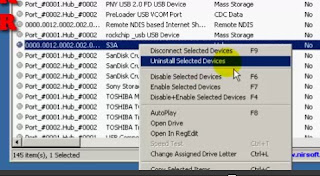PERHATIAN!!!
INI HANYA BISA UNTUK OPPO FIND 5 MINI!!!
~ HOW TO ROOT ~
Sebelumnya, download dulu apk di sini
NOTE:
1. Download di PC bukan di handphone ya.
2. Backup dulu data di Find 5 mini.
Lanjut...
LANGKAH-LANGKAH BAGIAN I:
Ekstraksi software
1. Buka software yang sudah di-download.
2. Jangan lupa diekstrak ya. Ekstrak di mana aja terserah.
3. Kemungkinan software akan minta di-update. Update aja gapapa.
LANGKAH-LANGKAH BAGIAN II:
Settingan di Find 5 mini kamu
1. Kita setel ulang dulu ke pengaturan pabrik.
2. Caranya, ke Menu > Pengaturan > Cadangan & setel ulang > Kembalikan ke pengaturan pabrik.
3. Kita akan menghapus data ya. Jadi pilih opsi "Hapus semua".
4. Kalo ditanya sandi, sandinya adalah 0000.
5. Setel ulang telepon.
LANGKAH-LANGKAH BAGIAN III
(Masih) Settingan di F5m kamu
1. Buka Menu > Pengaturan > Tentang ponsel > Lainnya.
2. Nanti akan ada tampilan "Nomor bentukan".
3. Tap berkali-kali tulisan "Nomor bentukan" tersebut, sampai terlihat tulisan "Anda dalam mode pengembang".
4. Kalo sudah, balik lagi ke Pengaturan > scroll sampe ke paling bawah, trus pilih "Lainnya."
5. Terus, pilih Opsi pengembang > aktifkan Debugging USB.
LANGKAH-LANGKAH BAGIAN IV
Last part
1. Colok Find 5 mini ke PC/laptop menggunakan kabel data.
2. Pilih media penyimpanan.
3. Buka software yang tadi kita install, ini memang dalam Bahasa Mandarin.
4. Setelah diupdate softwarenya, pilih yang tengah yang ada tulisan root.
NOTE:
1. Proses root cukup lama. Jangan dicancel, jangan dimatiin. Tunggu aja.
2. Untuk memastikan proses ROOT berhasil akan ada aplikasi SuperSU dan King User di F5m kamu.

~ HOW TO REPARTISI ~
FILES YANG HARUS DI-DOWNLOAD MENGGUNAKAN PC:
1. R827_Mod Phan Vung.zip
2. R827cwmrecovery.img
3. R827originalrecovery.img
SEMUA FILE DISARANKAN UNTUK DI-DOWNLOAD DARI PC LALU PINDAHKAN MENGGUNAKAN KABEL DATA KE F5M
JANGAN DITARUH DI FOLDER MANAPUN. TARUH DI LUAR FOLDER PADA SD CARD
Lalu...
DOWNLOAD & INSTALL FILE INI KE F5M KAMU
Sudah?
Sekarang yuk ke langkah selanjutnya:
1. Pertama masuk ke "CWM Recovery Mode"
2. Cara masuk ke Recovery Mode (CWM) gunakan aplikasi MobileUncleTools yang sudah anda install tadi
3. Buka aplikasinya, jika ada permintaan akses root SuperSU nya ijinkan/grant
4. Didalam menu MobileUncleTools, pilih submenu Recovery Update.
5. Lalu lihat di pilihan Recovery File di kartu SD dan pilih R827cwmrecovery.img, klik, pilih ok,
6. Reboot into recovery mode, klik ok. Dan anda akan dibawa ke menu CWM Recovery mode.
Gimana? Lancar ga sampe sini?
Kalo lancar kita lanjut ya..
7. Dalam mode CWM Recovery Gunakan “Tombol Volume” untuk menaik-turunkan cursor dan “Tombol Power” untuk ok.
8. Pilih "install zip from SD Card" lalu Cari dan pilih file "R827_Mod phan vung.zip"
9. Setelah masuk dalam Mode Repartisi, pilih bahasa Indonesia, besaran Partisi 2GB Jangan Lebih!!, klik oke, dst,
10. Tunggu sejenak hingga proses demi prosesnya selesai
Masih bisa ngikutin kan ya?
Masih ada lagi..
Dikit lagi selesaiii..
11. Setelah selesai mempartisi, anda akan kembali ke CWM Recovery mode, pilih "go back" hingga ada tulisan"reboot now" & klik untuk reboot hp anda.
12. Bila muncul keterangan *Phone Storage Damaged/Format Now* klik oke saja dan bisa cek di setting/storage
maka storage internal anda sudah berubah menjadi 2GB
Kalau kamu masih ingin bisa lakukan via OTA, masih ada langkah final lagi..
13. Buka kembali MobileUncle, cari Recovery Update/Kali ini Pilih file "R827originalrecovery.img" klik ok/dan masuk ke Recovery Mode Original Color OS Oppo/ Klik reboot Now.
Dan....


INI HANYA BISA UNTUK OPPO FIND 5 MINI!!!
~ HOW TO ROOT ~
Sebelumnya, download dulu apk di sini
NOTE:
1. Download di PC bukan di handphone ya.
2. Backup dulu data di Find 5 mini.
Lanjut...
LANGKAH-LANGKAH BAGIAN I:
Ekstraksi software
1. Buka software yang sudah di-download.
2. Jangan lupa diekstrak ya. Ekstrak di mana aja terserah.
3. Kemungkinan software akan minta di-update. Update aja gapapa.
LANGKAH-LANGKAH BAGIAN II:
Settingan di Find 5 mini kamu
1. Kita setel ulang dulu ke pengaturan pabrik.
2. Caranya, ke Menu > Pengaturan > Cadangan & setel ulang > Kembalikan ke pengaturan pabrik.
3. Kita akan menghapus data ya. Jadi pilih opsi "Hapus semua".
4. Kalo ditanya sandi, sandinya adalah 0000.
5. Setel ulang telepon.
LANGKAH-LANGKAH BAGIAN III
(Masih) Settingan di F5m kamu
1. Buka Menu > Pengaturan > Tentang ponsel > Lainnya.
2. Nanti akan ada tampilan "Nomor bentukan".
3. Tap berkali-kali tulisan "Nomor bentukan" tersebut, sampai terlihat tulisan "Anda dalam mode pengembang".
4. Kalo sudah, balik lagi ke Pengaturan > scroll sampe ke paling bawah, trus pilih "Lainnya."
5. Terus, pilih Opsi pengembang > aktifkan Debugging USB.
LANGKAH-LANGKAH BAGIAN IV
Last part
1. Colok Find 5 mini ke PC/laptop menggunakan kabel data.
2. Pilih media penyimpanan.
3. Buka software yang tadi kita install, ini memang dalam Bahasa Mandarin.
4. Setelah diupdate softwarenya, pilih yang tengah yang ada tulisan root.
NOTE:
1. Proses root cukup lama. Jangan dicancel, jangan dimatiin. Tunggu aja.
2. Untuk memastikan proses ROOT berhasil akan ada aplikasi SuperSU dan King User di F5m kamu.
~ HOW TO REPARTISI ~
FILES YANG HARUS DI-DOWNLOAD MENGGUNAKAN PC:
1. R827_Mod Phan Vung.zip
2. R827cwmrecovery.img
3. R827originalrecovery.img
SEMUA FILE DISARANKAN UNTUK DI-DOWNLOAD DARI PC LALU PINDAHKAN MENGGUNAKAN KABEL DATA KE F5M
JANGAN DITARUH DI FOLDER MANAPUN. TARUH DI LUAR FOLDER PADA SD CARD
Lalu...
DOWNLOAD & INSTALL FILE INI KE F5M KAMU
Sudah?
Sekarang yuk ke langkah selanjutnya:
1. Pertama masuk ke "CWM Recovery Mode"
2. Cara masuk ke Recovery Mode (CWM) gunakan aplikasi MobileUncleTools yang sudah anda install tadi
3. Buka aplikasinya, jika ada permintaan akses root SuperSU nya ijinkan/grant
4. Didalam menu MobileUncleTools, pilih submenu Recovery Update.
5. Lalu lihat di pilihan Recovery File di kartu SD dan pilih R827cwmrecovery.img, klik, pilih ok,
6. Reboot into recovery mode, klik ok. Dan anda akan dibawa ke menu CWM Recovery mode.
Gimana? Lancar ga sampe sini?
Kalo lancar kita lanjut ya..
7. Dalam mode CWM Recovery Gunakan “Tombol Volume” untuk menaik-turunkan cursor dan “Tombol Power” untuk ok.
8. Pilih "install zip from SD Card" lalu Cari dan pilih file "R827_Mod phan vung.zip"
9. Setelah masuk dalam Mode Repartisi, pilih bahasa Indonesia, besaran Partisi 2GB Jangan Lebih!!, klik oke, dst,
10. Tunggu sejenak hingga proses demi prosesnya selesai
Masih bisa ngikutin kan ya?
Masih ada lagi..
Dikit lagi selesaiii..
11. Setelah selesai mempartisi, anda akan kembali ke CWM Recovery mode, pilih "go back" hingga ada tulisan"reboot now" & klik untuk reboot hp anda.
12. Bila muncul keterangan *Phone Storage Damaged/Format Now* klik oke saja dan bisa cek di setting/storage
maka storage internal anda sudah berubah menjadi 2GB
Kalau kamu masih ingin bisa lakukan via OTA, masih ada langkah final lagi..
13. Buka kembali MobileUncle, cari Recovery Update/Kali ini Pilih file "R827originalrecovery.img" klik ok/dan masuk ke Recovery Mode Original Color OS Oppo/ Klik reboot Now.
Dan....
repartisi
, root
, find 5 mini